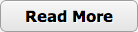Object: Repeat the same sequence of 5, 10, or 15 colors randomly generated by the computer.
When you click the Start Game button, the computer will light up a single colored section of the board. Touch or click on the same color, and then the computer will give you a sequence of two colors, starting with the same color.
Each time you are able to repeat the sequence given by the computer, it will repeat the previous sequence and add another color to it. You must then touch or click on that new sequence, as well.
The game ends either when you win by repeating a full sequence of 5, 10, or 15 colors (depending on the chosen level), or lose by not entering the sequence correctly.
Further Controls:
Start Game: This button begins a new game at the chosen level. The first color will flash as soon as you press this button, so make sure you're looking at the board when you click it!Easy/Medium/Hard Selector: This selector lets you choose the difficulty. In the Easy level, you work up to a sequence of up to 5 colors. In the Medium level, you work up to a 10-color sequence, and in the Hard level, you're challenged to complete up to a 15-color sequence.
Solutions:
How To Solve SimonMore Information:
Keith Drakard's “Simple Simon” pageWikipedia: Simon (game)